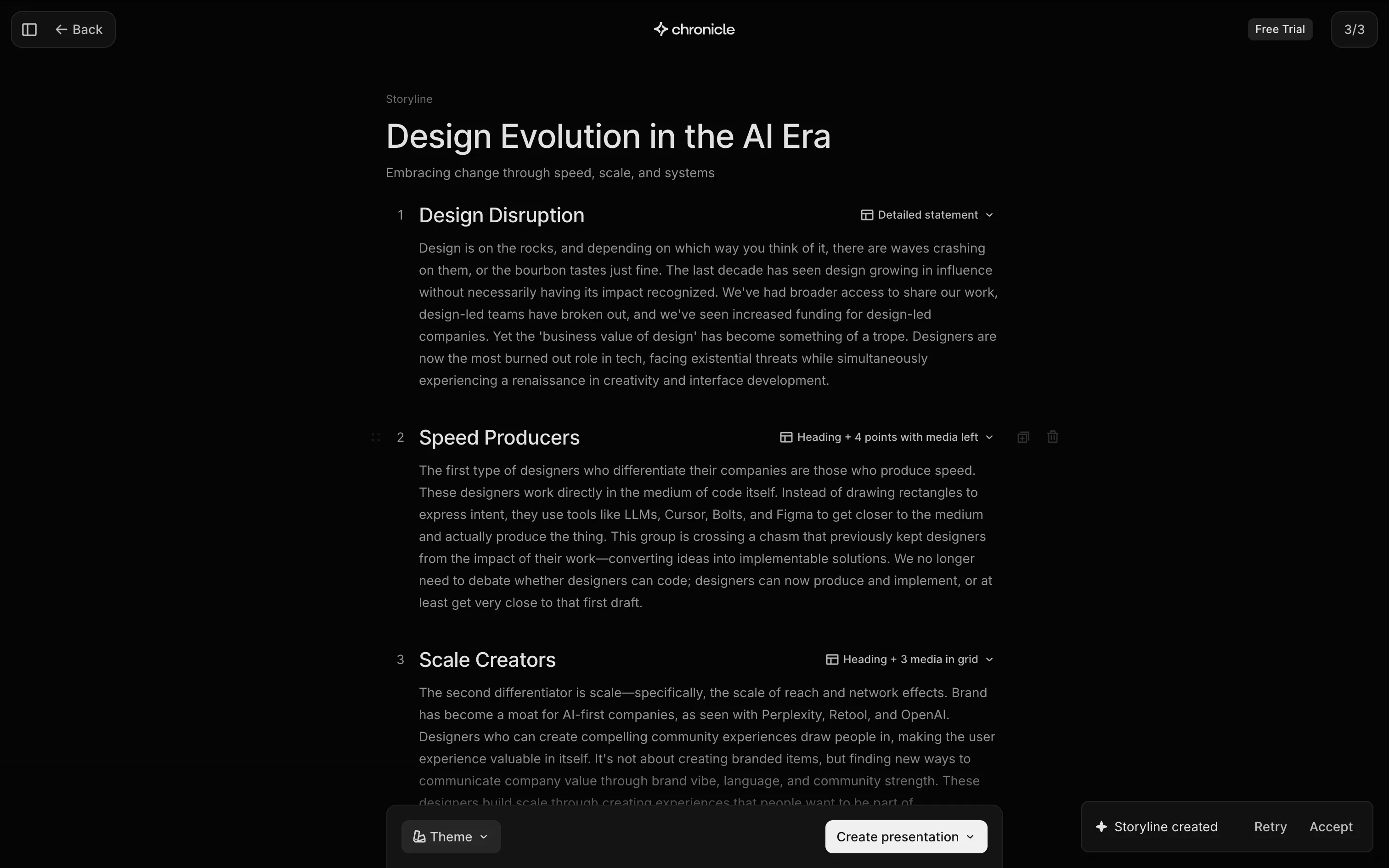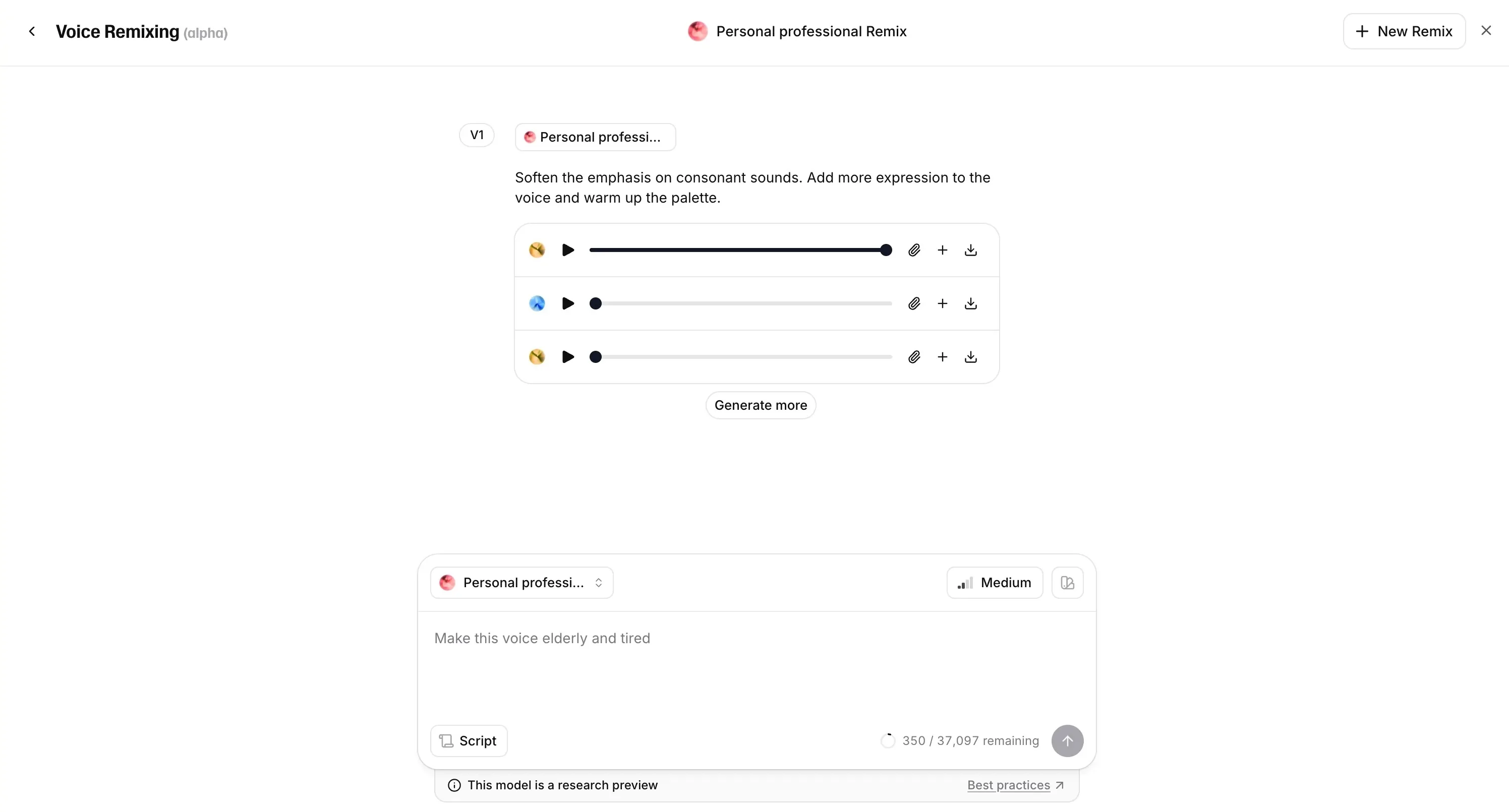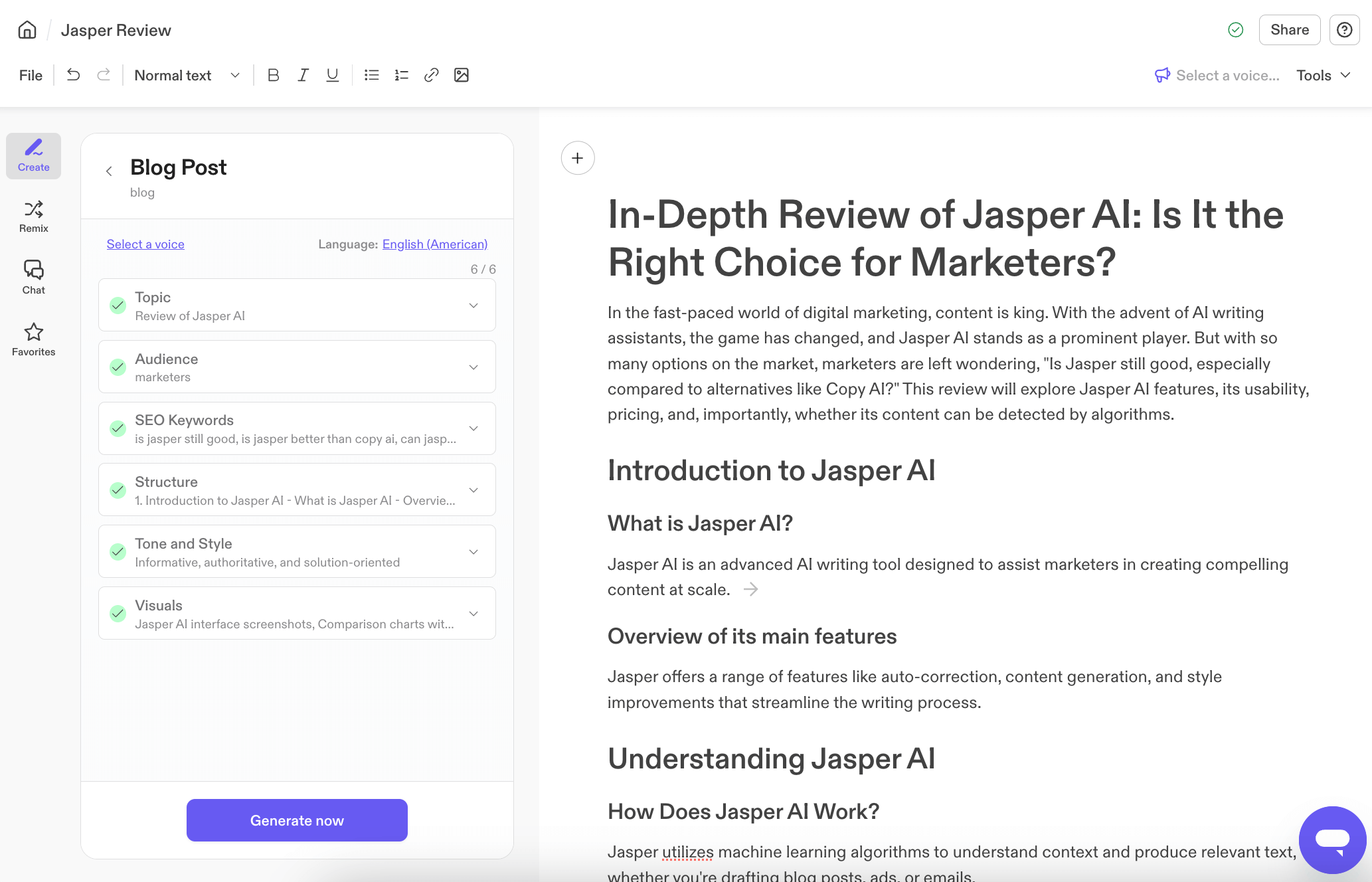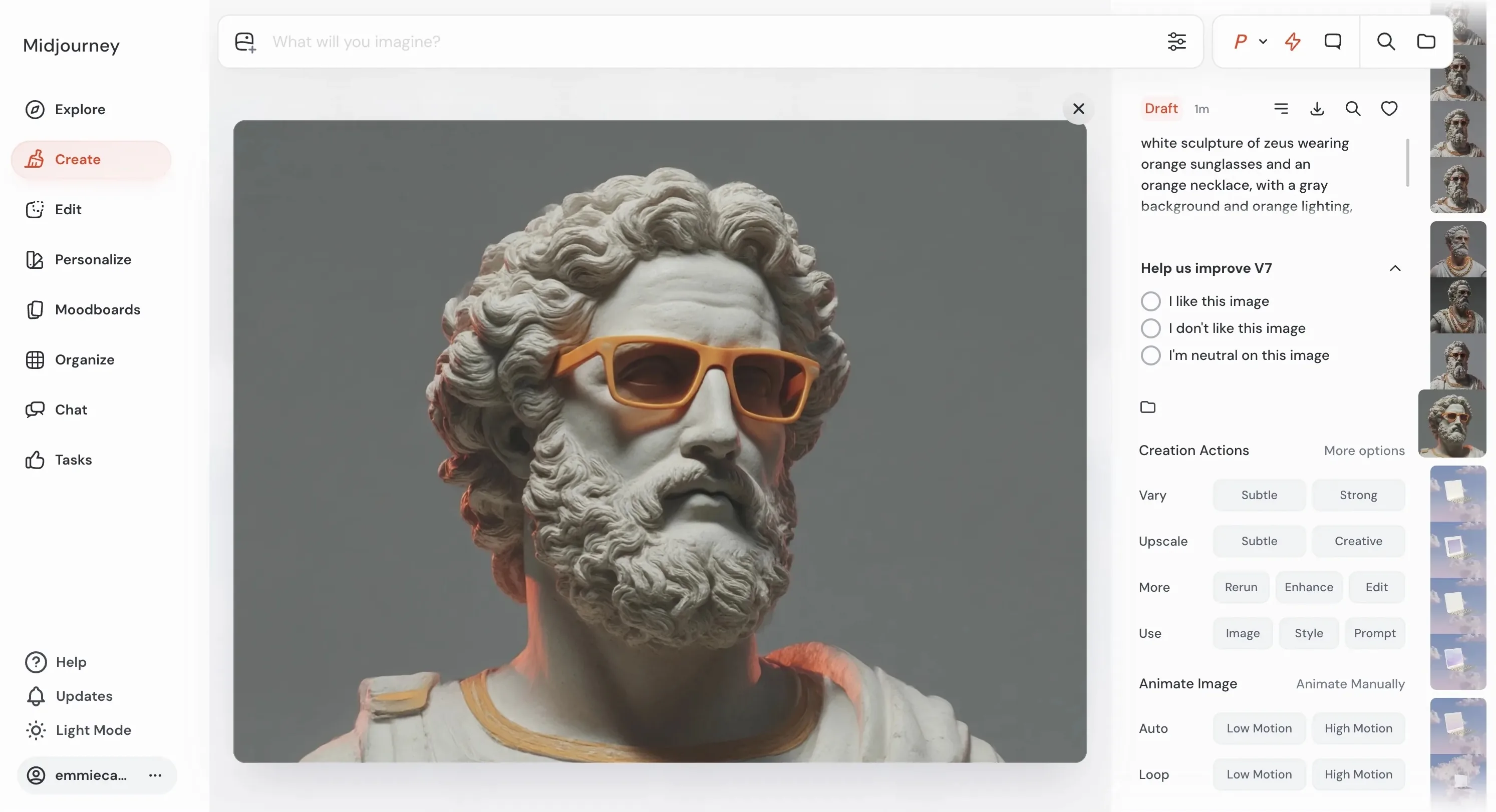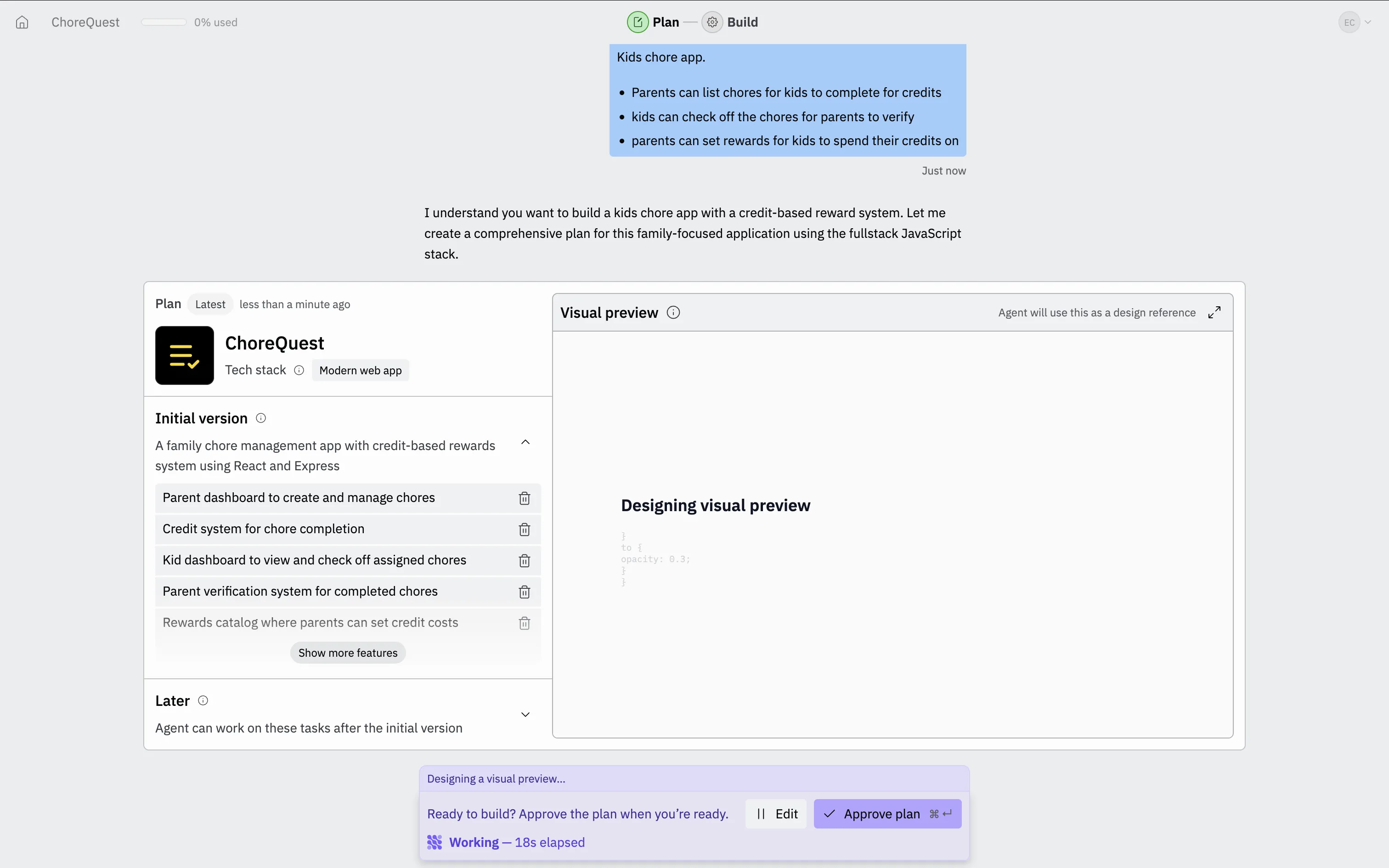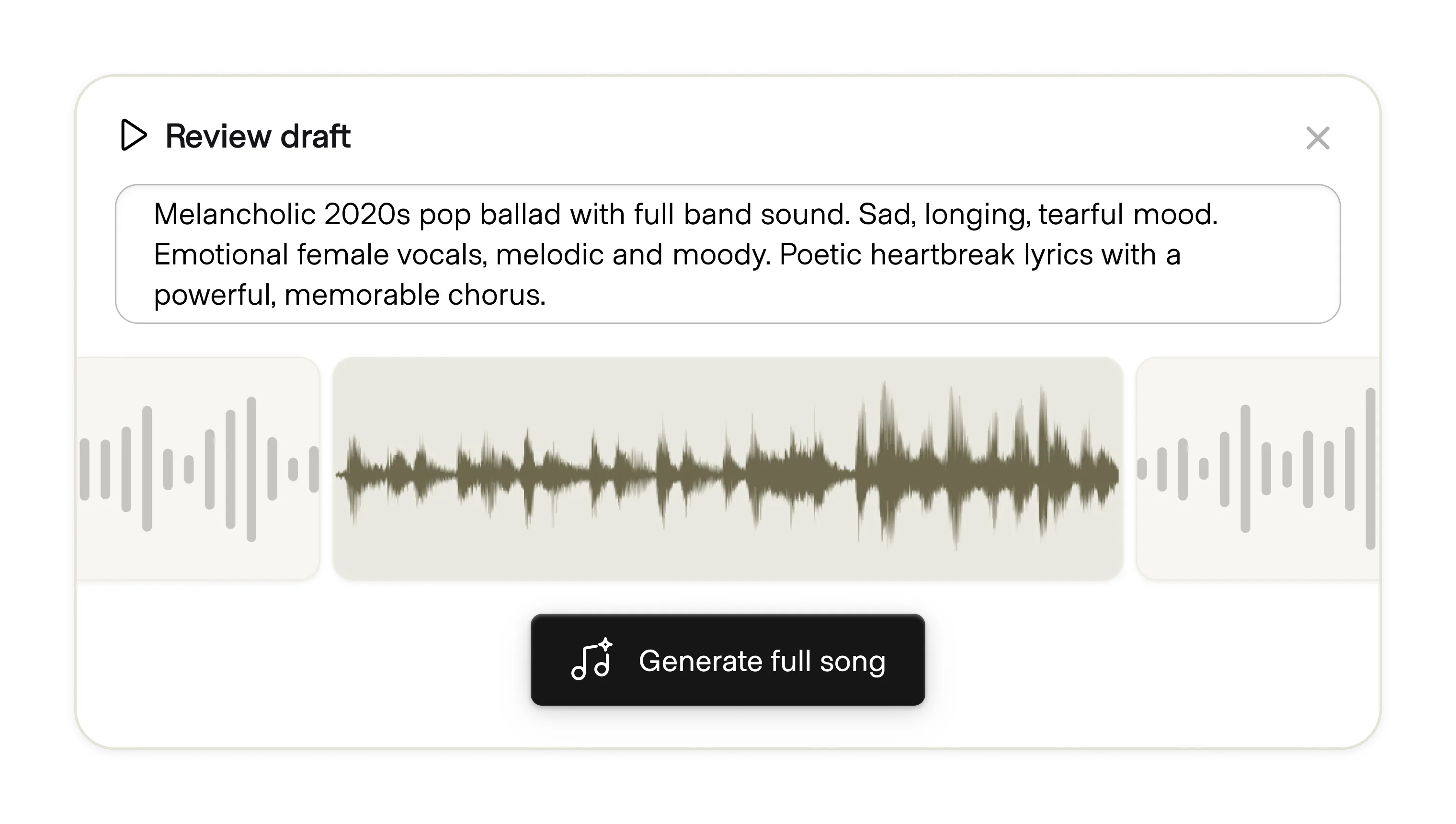
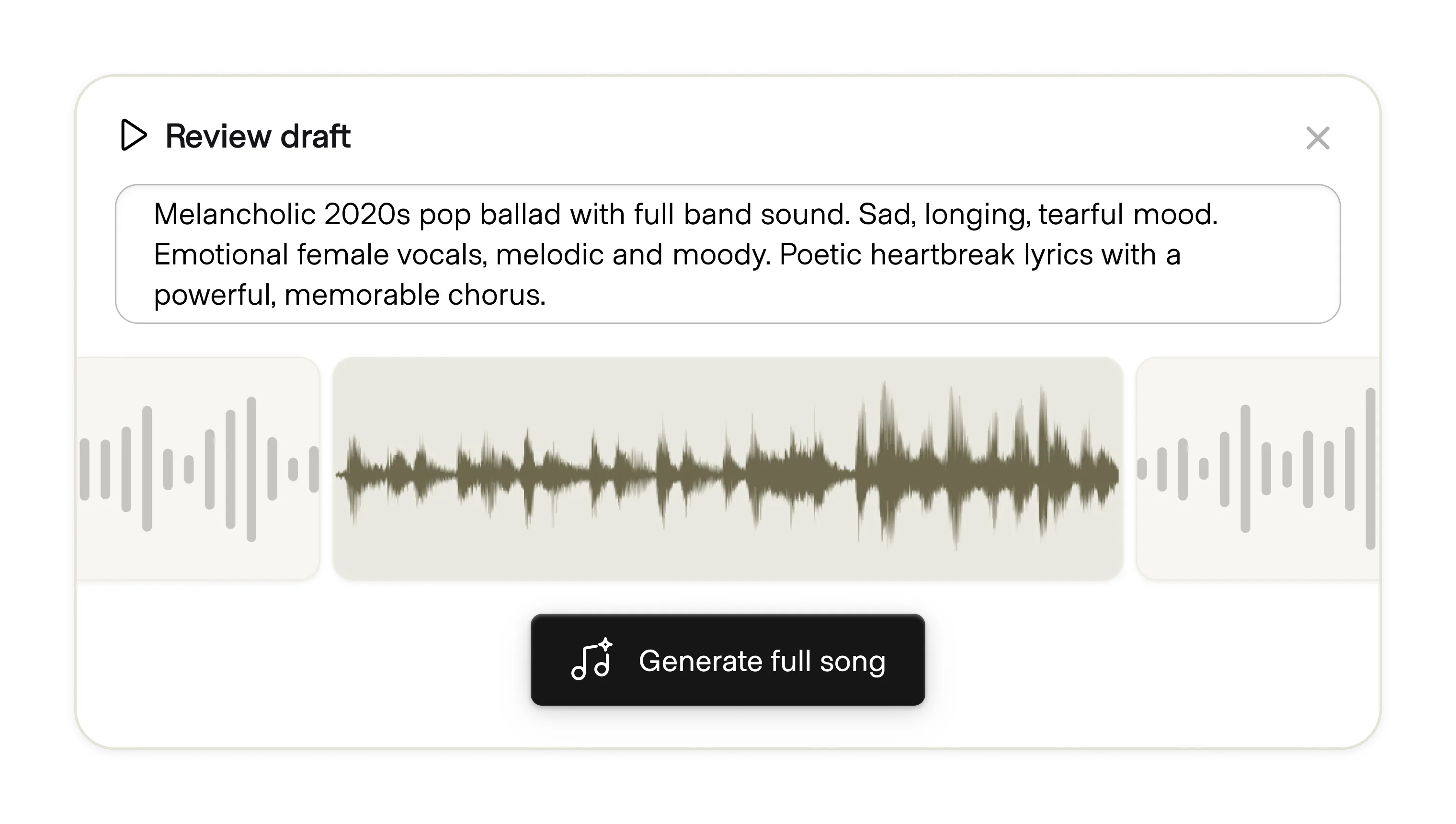
Draft mode lets users begin work using fewer details or less powerful processing power before committing to a full, resource-intensive run. This functionality supports an efficient, iterative process. Early generations go faster and users spend less compute or credits to get a preview, and users can easily switch to a higher-quality model once ready.
Versions of this pattern can be found across modalities:
While some products support an explicit draft mode, others offer a combination of parameters that creates a similar environment without being direct.
Explicit mode is common in visual mediums like image and video. This makes the visible reduction in the quality of the output feel intensional. Draft mode is framed as a positive means of saving time and money in the creative process.
Implicit modes cover a variety of options:
All of these produce a lesser-fidelity version of the final result but don't give the perception that the AI is not doing its job.
As automatic model routing becomes more common, users increasingly rely on the system to select the best model for the task and iterative state. Drafting can be accomplished in effect by defaulting to a less powerful alternative until instructed otherwise. This benefits the user by decreasing compute and credit consumption, but not all users will be wise to what is happening behind the scenes. However, less savvy users may be unaware that they can force the AI to use a more powerful model when needed.
Consider introducing this concept during onboarding in an interactive way, demonstrating that less powerful models can be the better tool earlier in the design process or while chatting about a topic before running a more powerful command like deep research.